Mutt with 1Password
Using Mutt or Neomutt with 1Password is pretty straightforward, but 1Password’s CLI tool will prompt for the master password each time you run mutt, which can be annoying unless you leave mutt running all the time. I detail a solution I use with tmux below.
Rather than store your passwords in plain text within the muttrc file, you
can use mutt’s ability to execute shell commands to retrieve your passwords
from 1Password using the op command line tool.
Prerequisites
- 1Password and 1Password CLI
- Make sure you have the
opcommand line tool installed. On Arch Linux and in Homebrew, it’s in the1password-clipackage. On other systems, you can download it from the 1Password CLI page.
- Make sure you have the
jq- 1Password has to be running (it doesn’t need to be unlocked)
Configuration
In 1Password, you need to enable the CLI in the settings from the “Developer” section.
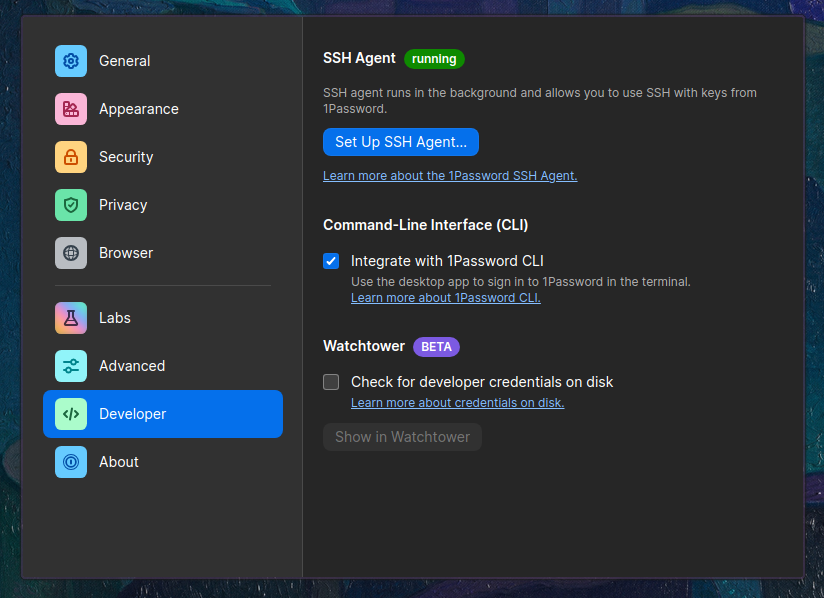
In your muttrc file, you can use the backticks to execute the op command.
For example:
set smtp_pass = `op item get "My Mail Login" --fields type=concealed --format json | jq -r '.value'`
You might also want to retrieve the username and SMTP server URL from 1Password.
For example:
set from = `op item get "My Mail Login" --fields username`
set smtp_url = `op item get "My Mail Login" --fields smtp_url`
In this example smtp_url is a custom field in the 1Password item.
Keeping Mutt Running In The Background
1Password’s CLI tool will prompt for the master password via the desktop app each time you run mutt.
I use a shell wrapper script
(that I named mutt.sh) that manages starting and attaching to a tmux session
with mutt running in it and signals the window manager to switch to the window
if it’s already running or starts a new session if it’s not.
With this, I can open and close mutt as I please - either using a keybinding, clicking a status icon, or running it directly in the shell.
I take it a step further and have a dedicated workspace in my window manager
for mutt. When I press CMD+m, it switches to that workspace and runs the
mutt.sh script.
To avoid accidentally exiting mutt by pressing q on the index, I’ve made that
a noop:
bind index q noop
Instead, I just close the terminal so it stays running in the background. If I
truly want to exit mutt, I use ctrl+c or kill the tmux session.
The script generically supports Xorg via wmctrl and currently supports
Hyprland via hyprctl. It should be straightforward to adapt to other
compositors and window managers if they support similar functionality.
Feel free to contact me if you have questions.